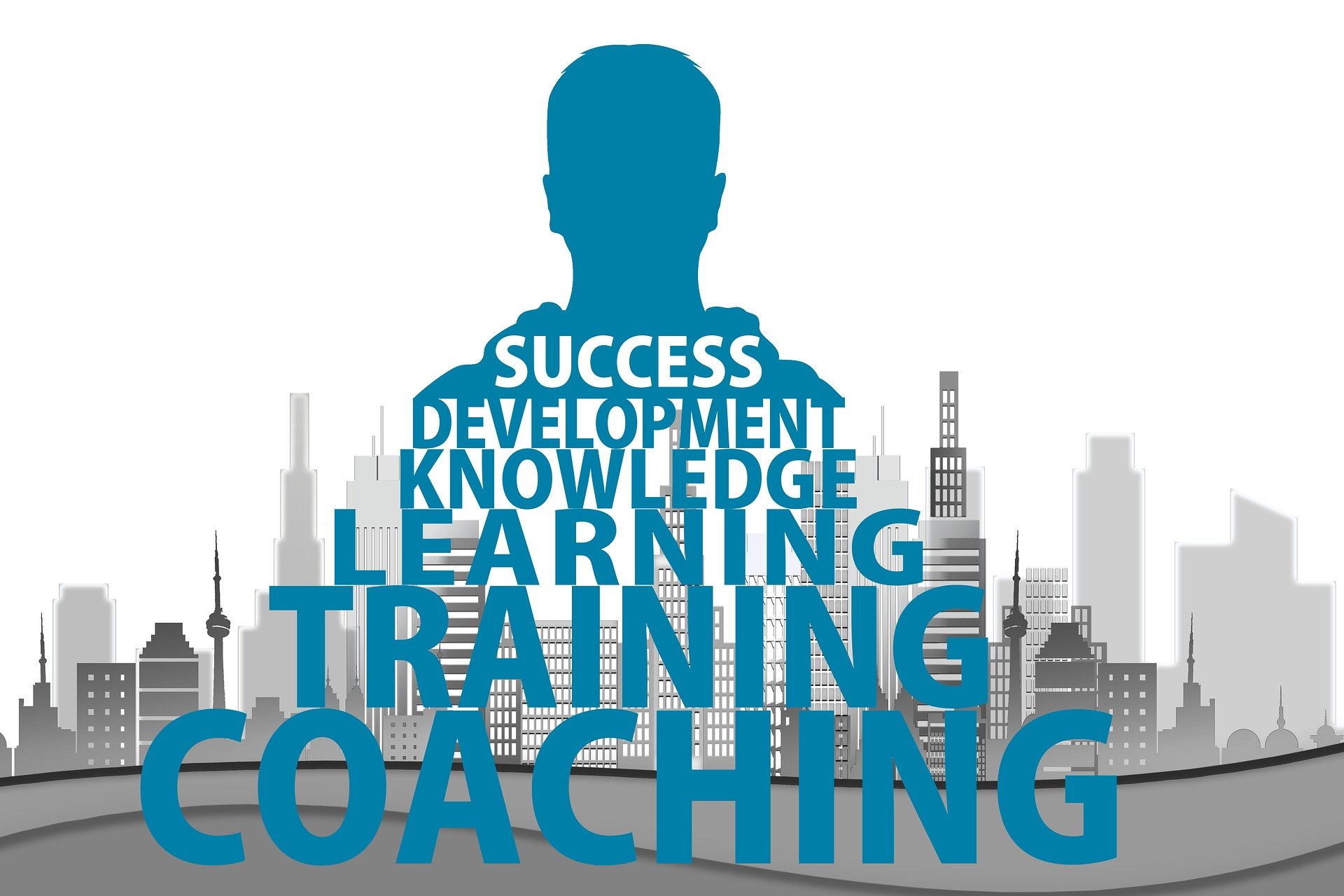Preparing Devices for Reuse: Data Wipe and Reset Procedures
Preparing a computer or electronic device for reuse requires careful removal of personal data, verification of hardware health, and attention to security and networking settings. This short guide outlines practical steps for wiping and resetting devices before passing them on, recycling, or redeploying within an organization.

Preparing a device for reuse goes beyond a simple factory reset. It requires securely erasing storage, checking firmware and hardware components, and confirming connectivity and peripherals function. Properly addressing processor and memory health, verifying SSD or HDD sanitization, testing batteries and thermal behavior, and ensuring networking and security settings are clean helps protect data and preserves device value for reuse or redistribution.
How to wipe storage and factory reset devices?
Begin by identifying the type of storage: SSD or HDD. HDDs can often be overwritten with multiple pass patterns using secure-delete tools, while SSDs typically require manufacturer-provided secure erase utilities to correctly clear flash memory and wear-leveling metadata. For consumer devices, use built-in factory reset options as a first step, then apply dedicated tools for full sanitization when needed. Document whether storage is encrypted; if so, a cryptographic erase (destroying the encryption key) can be effective. Always back up and confirm deletion policies match data privacy requirements before disposal or reuse.
What to check for processor, memory, and firmware?
Processor and memory health influence whether a device is suitable for reuse in specific roles. Run diagnostic utilities to check CPU load behavior, error logs, and memory tests for faults. Review firmware versions for BIOS, UEFI, or device-specific controllers; outdated firmware can leave security gaps or cause instability. When updating firmware, follow vendor instructions precisely and ensure power stability to avoid bricking. Record processor model, memory capacity, and firmware revisions to help future users or administrators understand performance limits and compatibility with software and accessories.
How to handle batteries, thermal, and hardware maintenance?
Assess battery capacity and cycle count for laptops, tablets, and other portable electronics; reduced battery health may limit reuse options. Inspect cooling systems—fans, heat sinks, and thermal paste—and monitor temperatures under load to detect thermal throttling or potential hardware failure. Perform routine maintenance like cleaning dust from vents and reapplying thermal compound if necessary. Minor repair work, such as replacing worn fans or flaky connectors, can extend device life. Keep records of maintenance and repairs to support safe redeployment and to help recipients understand any limitations.
How to remove accounts and secure networking settings?
Before handing off a device, remove all personal accounts, sign out of cloud services, and revoke device access from linked accounts where possible. Reset networking settings, delete known Wi-Fi profiles, and clear paired Bluetooth devices to prevent accidental reconnections. Verify that security features such as disk encryption are properly disabled only when you intend to perform a secure erase; otherwise preserve encryption status and securely remove keys. For corporate contexts, coordinate with IT to remove devices from domain lists, mobile device management systems, and to ensure networking policies are updated to reflect the device’s new status.
How to prepare peripherals, accessories, and connectivity?
Inventory and test peripherals—keyboards, mice, monitors, docking stations, and other accessories—to confirm functionality and compatibility. Check ports and connectors for wear or damage and ensure drivers or firmware for peripherals are reset or updated as appropriate. Confirm wireless connectivity (Wi-Fi, Bluetooth) works and that any paired accessories are unpaired. Include original accessories where available, and if replacements are needed, note typical compatible parts for future maintenance or repair. Proper labeling and packaging of accessories reduces confusion for the next user.
Post-wipe checks: testing SSD/HDD, performance, and security
After wiping storage and resetting settings, verify the device boots cleanly and that storage is properly recognized and formatted. Run file system checks and simple performance benchmarks to ensure the SSD or HDD behaves within expected parameters. Re-run memory and CPU diagnostics to confirm no regressions occurred during the reset process. Conduct a final security audit: confirm firmware versions, review available security patches, and ensure default passwords are changed if re-provisioning. Maintain a simple checklist documenting wipe methods, firmware updates, battery status, and accessories included to support transparency and future troubleshooting.
Conclusion A disciplined approach to data wiping and reset procedures preserves privacy and extends the useful life of computers and electronics. By combining secure storage sanitization, hardware and firmware checks, battery and thermal evaluation, and careful handling of networking and peripherals, organizations and individuals can prepare devices for reuse responsibly. Clear documentation of the steps taken and the device’s current condition helps ensure a smooth handoff and reduces risk for both the previous and next users.